ICANNWiki is a nonprofit organization dedicated to providing a community developed wiki on ICANN and Internet Governance.
Jane's IT World
Friday, April 21, 2017
African Women in Technology Role Models 2017
10 African Women Role Models as named by AfCHIX http://afchix.blogspot.com/
Jane was named among these amazing women :-)
Dr. Anicia Peters
PhD. Human Computer Interaction
Specialist in Human Computer Interaction
Dean: Faculty of Computing and Informatics
Namibia University of Science and Technology
Country: Namibia
Dr. Mona Nasr
Specialist in System Software, Cloud Computing, Distributed Systems & Data Analytics
Country: Egypt
Jane Langoi
MBA in Information Technology
Specialist in Information Technology Management
Wireless Technician - Habari Node Limited
Co-founder of Techchix Tanzania
Country: Tanzania
Stella Ozochukwu-Daniel
Masters in Telecom Management
Specialist in Electronics
CEO & Founder Odyssey Educational Foundation
Country: Nigeria
Dr. Imogeni Wright
PhD. in Bioinformatics from University of the Western Cape.
Specialist in Bioinformatics, Algorithm Development, formally Theoretical Physics,
Co-founder and CSO, Hyrax Bioscience
Country: South Africa
Dorcas Muthoni
An Enterprenuer and Computer scientist
CEO & Founder of OPENWORLD Ltd
Country: Kenya
Bih Janet Shufor Fofang
2017 Winner of the A Richard Newton ABIE Award for innovative teaching practices that encourages more girls in STEM
Country: Cameroon
Faimata Seye SYLLA
Regional Educational Representative for FHI360/ West and Central Africa
Country: Senegal
Evelyn Namara
Techpreneur: Founder of !nnovate Uganda
2012 Anita Borg Change Agent Award winner
Global ambassador for iamtheCODE
Executive Board representing Eastern Africa for the ACSIS.
Country: Uganda
Dr. Kaoutar El Maghraoui
Research Scientist at the IBM T.J Watson Research Center in Yorktown Heights, New York
Country: Morocco
Monday, April 25, 2016
Power The MikroTik Radio using MikroTik Router
So you have lost your MikroTik radio's adapter and you really need connection right now! It is easy. Well, as long as you have the MikroTik Router with the yellow port.
Connect the cable from the radio to the yellow port (5) and login into the router and do the following;
1. Go to Interfaces, then select ether5-slave-local.
Change on Master Port to be none.
Change the name to something else like ether5. Make sure the word slave is not there because the NAT rule won't accept a slave port.
Apply then Ok and that is done
2. Go to IP>Firewall and choose NAT.
Choose the Out. Interface to be ether5
And you are done. Enjoy the connection.
Connect the cable from the radio to the yellow port (5) and login into the router and do the following;
1. Go to Interfaces, then select ether5-slave-local.
Change on Master Port to be none.
Change the name to something else like ether5. Make sure the word slave is not there because the NAT rule won't accept a slave port.
Apply then Ok and that is done
2. Go to IP>Firewall and choose NAT.
Choose the Out. Interface to be ether5
And you are done. Enjoy the connection.
Monday, July 20, 2015
Port Forwarding - ZyXEL - NBG419N (ZyXEL Firmware)
Step 1.
Some routers & modems work best with port forwarding if you have a static local IP.
Manually set your network interface card (NIC) to use a static ip address.
Step 2.
Open your favorite web browser and input your routers ip address in the address bar.
Please note that you must have the http:// in order to connect to your router/modem properly.
Step 3.
Enter the routers password and click the Login button.
Step 2.
Open your favorite web browser and input your routers ip address in the address bar.
Please note that you must have the http:// in order to connect to your router/modem properly.
Step 3.
Enter the routers password and click the Login button.
If you have changed it and don't remember it you may have to reset your device to factory default using the reset button on most routers.
Step 4.
At the Welcome page click the "Go" button.
Once the page loads click the "Expert Mode" button at the top of the page.
Step 5
Once the page loads click the "Configuration" tab at the left of the screen.

Step 6
Once the page loads click the "NAT" link listed under "Network".
Now click the "Application" tab at the top of the page.
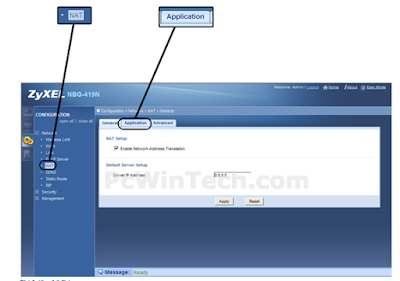
Step 7
Once the page loads listed under "Add Application Rule" check the "Active" box.
Once the page loads click the "NAT" link listed under "Network".
Now click the "Application" tab at the top of the page.
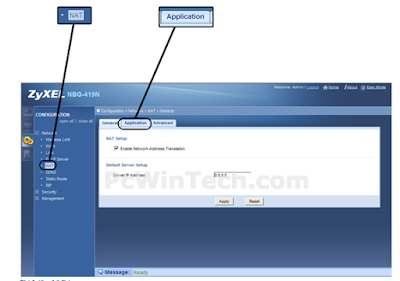
Step 7
Once the page loads listed under "Add Application Rule" check the "Active" box.
Now for "Service Name" give your rule a name, and select "User Defined" from the list.
For "Port" enter the port you want to forward.
For "Server IP Address" enter the IP of the computer you want to forward to.
Now Click the "Apply" button.
Monday, February 9, 2015
Install, Reinstall or Reset MikroTiK RouterOS: NetInstall
Sometimes the radio/ router becomes half past dead due to some causes. It receives power and that's all. It won't bring data. You have done the hard reset but nothing. Instead of throwing it away and declare it dead, you can revive it.
There is this program that is called NetInstall that runs on Windows computer that allows you to install, reinstall or reset MikroTiK RouterOS onto a PC or onto a RouterBOARD via an Ethernet cable.
What is required is;
You must have the program on your pc.
Your device must support booting from ethernet, and there must be a direct ethernet link from the Netinstall computer to the target device. All RouterBOARDs support network booting from Ether1 port.
Netinstall can also directly install RouterOS on a disk (USB/CF/IDE/SATA) that is connected to the Netinstall Windows machine. After installation just move the disk to the Router machine and boot from it.
Here are the steps;
1. Connect the MikroTik device to your pc using Ethernet cable
2. Run NetInstall
3. Now go to your network card and add ip
4. Go to NetInstall and click on Net Booting tab. On the window that has appeared, put an ip address on the same range as the ip you have put on your network card. Note: Not the same IP but the same range.
5. Then click Browse to select on your PC the OS to be installed on device (you must have downloaded it).
6. Now the hard reset part.
If the device is not displayed on Routers/Drives, it should after the successful hard reset.
7. Now select the device and the OS to be installed and click install tab
ANd the NetInstall part is done
Your device is revived now but it comes with 0.0.0.0 as IP address and other things like wireless interface are disabled.
You should reset it normally (not the hard reset)
and you are done.
There is this program that is called NetInstall that runs on Windows computer that allows you to install, reinstall or reset MikroTiK RouterOS onto a PC or onto a RouterBOARD via an Ethernet cable.
What is required is;
You must have the program on your pc.
Your device must support booting from ethernet, and there must be a direct ethernet link from the Netinstall computer to the target device. All RouterBOARDs support network booting from Ether1 port.
Netinstall can also directly install RouterOS on a disk (USB/CF/IDE/SATA) that is connected to the Netinstall Windows machine. After installation just move the disk to the Router machine and boot from it.
Here are the steps;
1. Connect the MikroTik device to your pc using Ethernet cable
2. Run NetInstall
3. Now go to your network card and add ip
4. Go to NetInstall and click on Net Booting tab. On the window that has appeared, put an ip address on the same range as the ip you have put on your network card. Note: Not the same IP but the same range.
5. Then click Browse to select on your PC the OS to be installed on device (you must have downloaded it).
6. Now the hard reset part.
If the device is not displayed on Routers/Drives, it should after the successful hard reset.
7. Now select the device and the OS to be installed and click install tab
ANd the NetInstall part is done
Your device is revived now but it comes with 0.0.0.0 as IP address and other things like wireless interface are disabled.
You should reset it normally (not the hard reset)
and you are done.
Monday, February 2, 2015
Chatting in MikroTik
You are at your client troubleshooting their connection and there are some things that give you a hard time.
You want to make a call for assistant from your colleagues but you think that is so unprofessional in front of your client.
MikroTik can help you communicate with others!
Two or more admin can chat with each other through mikroTik's terminal
The only thing you need to do is to write your message after # sign and that's it,
other terminal user see your message
Example : #Ahmaizing!
Have fun
You want to make a call for assistant from your colleagues but you think that is so unprofessional in front of your client.
MikroTik can help you communicate with others!
Two or more admin can chat with each other through mikroTik's terminal
The only thing you need to do is to write your message after # sign and that's it,
other terminal user see your message
Example : #Ahmaizing!
Have fun
Friday, September 12, 2014
TzNog2
Held in Mwanza, 2014
With Mahina, one of the Instructors
Meet Patrick Okui from NSRC. one of the smartest IT guy and Instuctor
With Instructor Andy Linton and Hans Kuhn from NSRC
And this guy, He is my Supervisor. one of the coolest person you could work with. He is Bryson Justin
With Mahina, one of the Instructors
Meet Patrick Okui from NSRC. one of the smartest IT guy and Instuctor
With Instructor Andy Linton and Hans Kuhn from NSRC
And this guy, He is my Supervisor. one of the coolest person you could work with. He is Bryson Justin
Subscribe to:
Posts (Atom)























